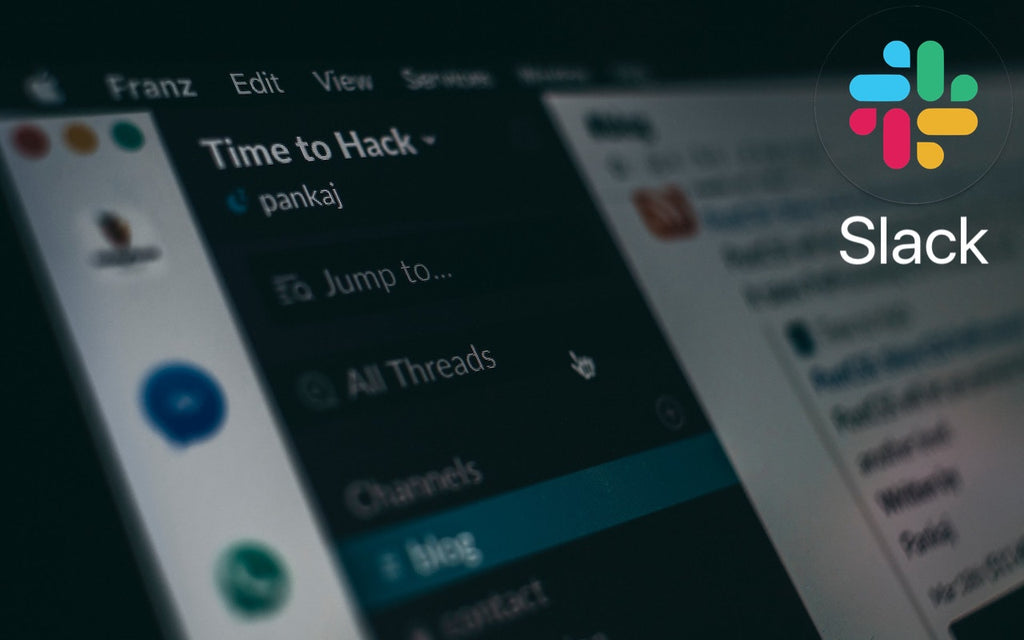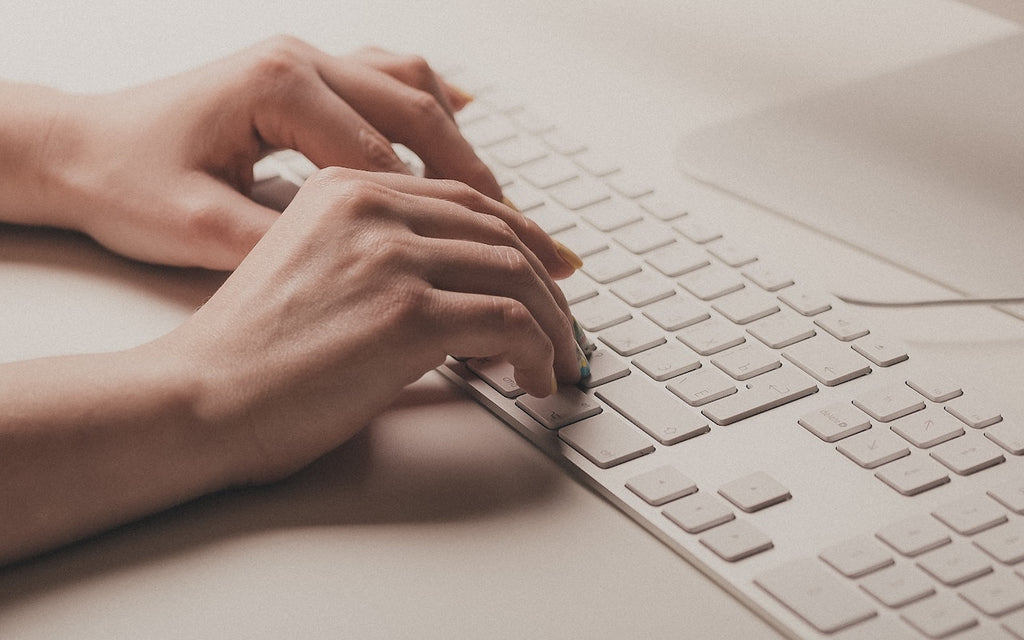News — Mac
Create Your Own Chat Group Via Slack
Posted by Laurie Berg on
Whether you’re working from home or just stuck at home, it can be tough to communicate with colleagues, friends, or family. Sure, there’s email, but that gets hard to manage quickly, and it can be difficult to stay focused with so much news rolling in. For friends and family, Facebook might seem to be the digital town square. However, many people avoid Facebook due to its impressive record of abusing its users’ privacy, failure to protect that user data from hackers, and exploitation by foreign governments. And it’s wildly inappropriate for most business communications. For an alternative that doesn’t involve...
- Tags: Mac
Need to Stay in Touch? Try One of These Videoconferencing Apps
Posted by Laurie Berg on
With many people under stay-at-home orders, videoconferencing is going mainstream. If you work in a sufficiently large organization, you probably have already been indoctrinated into a recommended solution, whether it’s the built-in videoconferencing features of Slack or Microsoft Teams, or a dedicated videoconferencing system like Zoom or Webex. But what if you’re in a small workgroup, are a freelancer, need to communicate with members of a non-profit group, or just want to stay in touch with friends and family? There are numerous options, but here are a few free options we recommend. One note: As with text chat, you often...
- Tags: Mac
How to Choose Between iCloud Photos and My Photo Stream
Posted by Laurie Berg on
For quite a few years, Apple enabled users to download their iPhone or iPad photos to their Macs with a service called My Photo Stream. It wasn’t perfect, but it was free, and it did a decent job of ensuring that photos you took on your iPhone or iPad would end up on your Mac. Then Apple introduced iCloud Photo Library, later renamed to iCloud Photos, which is a full-featured cloud-based photo syncing service. However, because it stores all your photos in the cloud, most people need to purchase more storage from Apple to use it. As a result,...
Make Your Mac More Useful by Managing Menu Bar Icons
Posted by Laurie Berg on
If your Mac is anything like ours, it’s suffering from an infestation of menu bar icons. Sure, the Wi-Fi menu is essential, and many others can be helpful. But if you have too many, or they’re in random order, finding one when you need it can be frustrating. You can employ two techniques to increase the accessibility of your menu bar icons: Delete any Apple-provided status icon you don’t use by holding down the Command key and dragging it off the menu bar. (To put it back, select the “Show icon-name status in menu bar” checkbox in the associated System...
Make Your Own Keyboard Shortcuts on the Mac
Posted by Laurie Berg on
Power users like keyboard shortcuts because it’s faster to press a couple of keys than to navigate lengthy menus. If you have trouble remembering shortcuts, check out KeyCue, which displays a concise table of all currently available shortcuts. But what about menu items that lack shortcuts? Make your own in System Preferences > Keyboard > Shortcuts > App Shortcuts. Click the + button, choose an app from the Application menu, fill in the Menu Title field, click the Keyboard Shortcut field, press your desired key combination, and click Add. You can even make shortcuts for Safari bookmarks, since they appear...