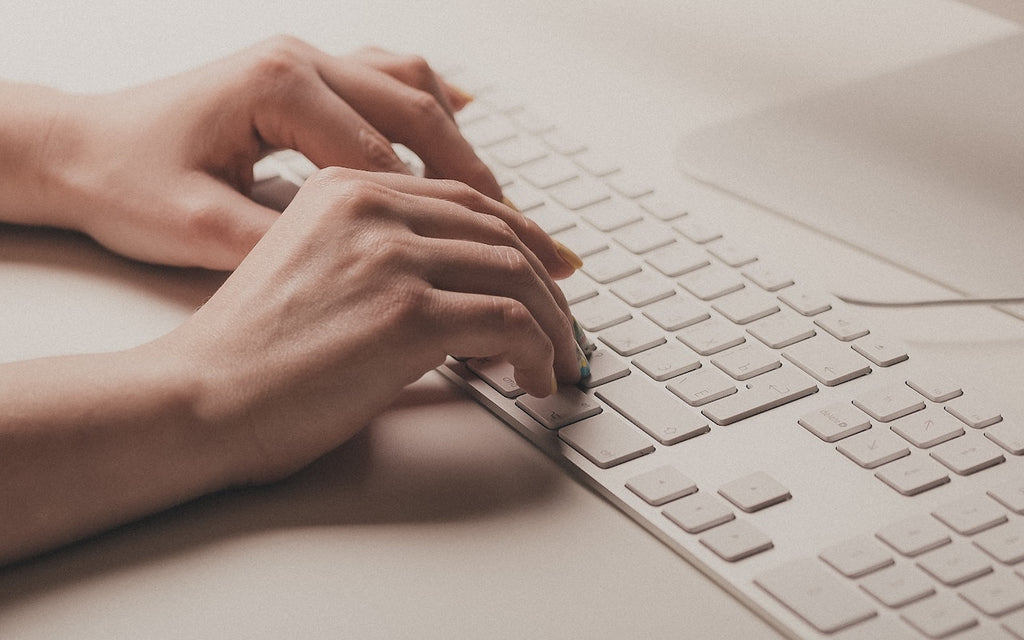News — iMac
Copy Gigabytes of Data Between Macs with Target Disk Mode
Posted by Adam MacLeod on
Copy Gigabytes of Data Between Macs with Target Disk Mode
Apple makes it easy to move data between Macs. You can send files via AirDrop, attach them to an email message, put them in a Messages conversation, turn on and connect via File Sharing, or use a file-sharing service like iCloud Drive, Dropbox, or Google Drive as an intermediary, to name just a few of the more obvious approaches.
- Tags: iMac, Mac, Mac Mini, Mac OS, MacBook Pro, Target Disk Mode
So, Are Apple’s New M1-Based Macs Any Good?
Posted by Sydney Goldie on
- Tags: Apple, Apple News, Finder, iMac, Mac, Mac OS, MacBook Pro, New Products, SSD, storage
Customize What Appears in New Finder Windows with This Tip
Posted by Laurie Berg on
When you’re in the Finder, choosing File > New Finder Window does, as you’d expect, open a new Finder window. But what folder appears in that window? By default, new Finder windows open to Recents, which is a built-in smart folder showing recently opened documents. If you’d prefer to see items in a fixed location on your drive, go to Finder > Preferences > General and choose any location from the New Finder Windows Show pop-up menu. We’re partial to Desktop or Documents, but you can choose whatever folder makes sense with your workflow. (Featured image by Snapwire from...
Make Your Mac More Useful by Managing Menu Bar Icons
Posted by Laurie Berg on
If your Mac is anything like ours, it’s suffering from an infestation of menu bar icons. Sure, the Wi-Fi menu is essential, and many others can be helpful. But if you have too many, or they’re in random order, finding one when you need it can be frustrating. You can employ two techniques to increase the accessibility of your menu bar icons: Delete any Apple-provided status icon you don’t use by holding down the Command key and dragging it off the menu bar. (To put it back, select the “Show icon-name status in menu bar” checkbox in the associated System...
Make Your Own Keyboard Shortcuts on the Mac
Posted by Laurie Berg on
Power users like keyboard shortcuts because it’s faster to press a couple of keys than to navigate lengthy menus. If you have trouble remembering shortcuts, check out KeyCue, which displays a concise table of all currently available shortcuts. But what about menu items that lack shortcuts? Make your own in System Preferences > Keyboard > Shortcuts > App Shortcuts. Click the + button, choose an app from the Application menu, fill in the Menu Title field, click the Keyboard Shortcut field, press your desired key combination, and click Add. You can even make shortcuts for Safari bookmarks, since they appear...