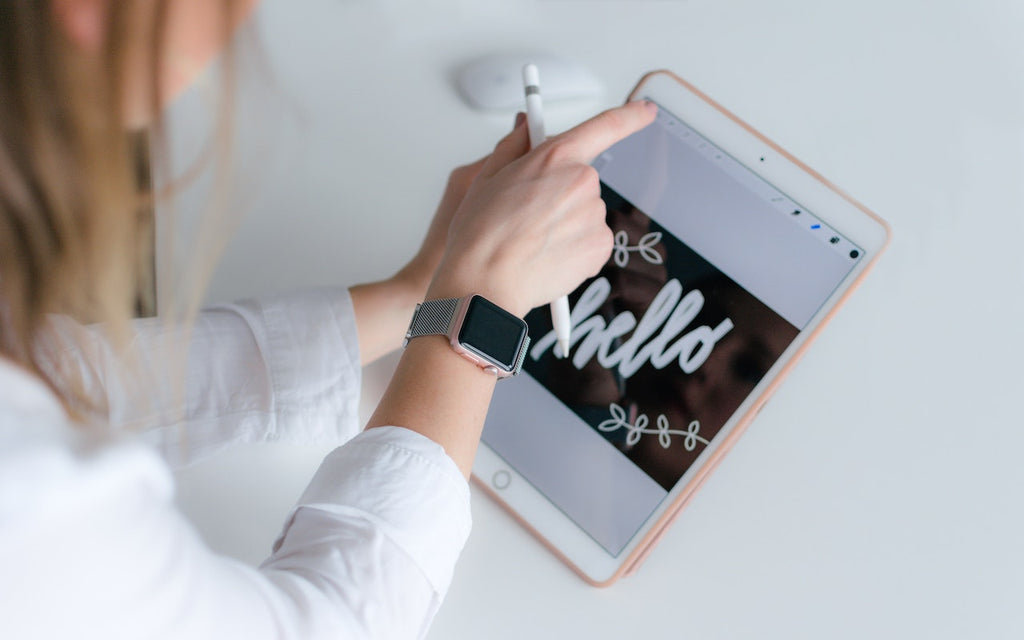News — iOS
Is Your iPhone Reporting “No Service” When You Know There’s a Signal?
Posted by Laurie Berg on
Have you ever seen the dreaded “No Service” label at the top of your iPhone’s screen, even when you’re pretty sure there should be cellular reception? It’s not common, but the iPhone’s cellular radio can occasionally get confused. Luckily, you can easily fix the problem. Open Control Center (swipe down from the upper-right corner on an iPhone X or later or an iPad; or up from the bottom on an earlier iPhone) and tap the airplane icon to put the iPhone in airplane mode. That turns off the cellular radio. Wait a few seconds and tap the airplane icon again...
Here’s How to Mark Up Photos and Screenshots with Text and Graphics in iOS 13
Posted by Laurie Berg on
Ever wanted to take a photo of a receipt and circle the item for which you should be reimbursed? Or perhaps you’d like to put some text or a speech balloon on a photo? You can do all that and much more using iOS 13’s Markup tools. They’re available when you take a screenshot, in Files and Photos, and even for image and PDF attachments in Mail. Here’s what you can do. Accessing iOS 13’s Markup ToolsHow you invoke the Markup tools varies a bit by app. Here are some common techniques: After you take a screenshot, tap its thumbnail...
Use Guided Access to Let Kids and Others Use Your iPhone Temporarily
Posted by Laurie Berg on
Let’s get one thing straight. You know that you should never, ever share your iPhone or iPad passcode with anyone you don’t trust implicitly, like a spouse or adult child, right? That’s because, with your iOS passcode, someone could change your Apple ID password, and if you use iCloud for email, completely steal or otherwise abuse your online identity. (Scared? Good. If you’ve given anyone your passcode, go change it right now. We’ll wait.) So if sharing your passcode is such a terrible idea, how do you let someone else use your iPhone or iPad temporarily? Perhaps you want to...
AirDrop Reception Not Working? Here’s the Likely Fix
Posted by Laurie Berg on
AirDrop has become a fast and reliable way to transfer data from one iPhone to another that’s nearby. Just tap the share icon and in iOS 13’s activity view, either tap an AirDrop shortcut in the top row or tap AirDrop in the second row and select choose a person or device in the subsequent AirDrop screen. But what if your iPhone doesn’t appear for the person who wants to share with you? Assuming Wi-Fi and Bluetooth are both on, the fix is generally to go to Settings > General > AirDrop and select Everyone. If you’re concerned about unwanted...
Did You Know You Can Save and Share Voicemail Files from Your iPhone?
Posted by Laurie Berg on
For many of us, voicemail replaced answering machines, so we don't think of voicemail messages as being something we can save or share. But on the iPhone, every voicemail message is just an audio file. If you want to retain a message for posterity or share one with a friend or colleague, you can do that easily. While viewing a voicemail message, tap the share icon to bring up an activity sheet. In it, you can save the file to any app that can handle audio files, or share the file with AirDrop, Messages, Mail, or the like. ...